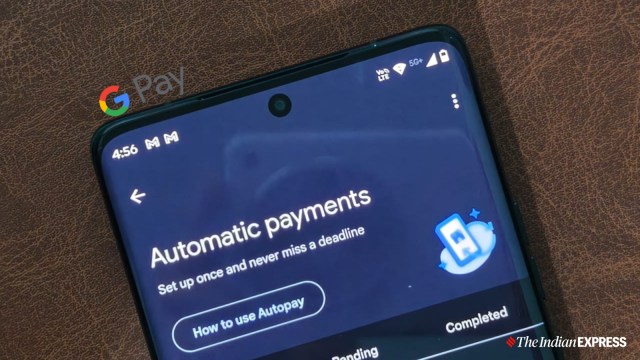
Autopay on GPay is a feature that allows users to automate recurring payments. This includes services and subscriptions such as utility bills, mobile recharges, loan EMIs, and OTT. Once set up, the payments are processed automatically on the scheduled due date, saving you the effort of manually paying each time. A nifty feature that ensures you will never miss a bill payment, it helps you enjoy the service without interruptions and incurring any additional charges for late payment.
To set up autopay on GPay, users should go to the specific service provider’s platform and redirect to GPay. Users will also have to maintain a minimum balance to ensure timely payments. The first time, users should authorise autopay using their UPI PIN. Once done, depending on the frequency, the payment will automatically be deducted from the bank account.
At some point, if a user feels like disabling the autopay of a specific service on GPay, there are a few steps to be taken. Here is a detailed guide –
How to disable Autopay on GPay:
Authenticate and open GPay.
Click on your profile picture in the top right corner.
Click on Autopay.
See all the active autopay subscriptions from the live windows.
Select the autopay service that you would like to cancel.
Click on either Pause Autopay or Cancel Autopay.
Confirm your action using a UPI PIN, and the specific autopay service will be cancelled.
Do note that if you cancel autopay that’s linked to a service that you are currently using, such as an OTT platform or music streaming, you might still be able to experience those services until the validity expires, usually a month from the day of the previous payment. However, some services might stop working as soon as the autopay permission is revoked.
Courtesy : Indian Express




